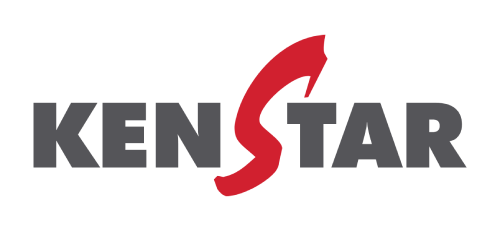Product can be searched from website either from product categories on home page or directly from search bar on home page.
User selects on product, enters pincode in check availability and clicks on “check
- Product is in stock : Message displayed “Product is available for purchase”.
Product is not in stock : Message displayed “Product is not in stock, please try on some other pincode.”. - Enquiry will be submitted at back end for fulfilment from HO office directly.
User clicks on “Add to Wishlist” on product page and user can see product in “My Wishlist” post user logs in.
User clicks on “Add to Compare” on product page and user can see click on “Comparison List” to see the product comparison for the 2-3 products selected for comparison.
- User selects product quantity
- User clicks on Add to cart
- Product added to cart
- User can apply coupon code for applying eligible discounts
- To check out with multiple address, user needs to login and select address
- User clicks on view and edit cart in case customer wants to edit the existing product or add more products in the cart
- User enters state and pincode to calculate shipping and tax charges for the product
- User can either checkout as a new customer or with existing credentials
- Post login, user can enter details or select pre filled shipping address
- Post shipping address, customer reviews order summary and clicks on place order
- User navigated to payment gateway
- User selects payment mode & enters details
- User clicks on confirm payment & payment deducted from user account to Kenstar bank account
Post payment is confirmed, “Thank you for placing the order” is displayed and SMS / WhatsApp message sent to the customer. Customer can also check “My Orders” post login to check order status.
SMS / WhatsApp message sent to the customer for order status. Customers can also check “My Orders” post login to check order status.
- Customer needs to login and go to My orders.
- If “Cancel Order” is disabled, then customer can’t cancel the order
- Phase 1 :Prior invoice creation, customer can click on “Cancel Order” and payment reflected to customer in 5-7 working days.
- Phase 2 : Prior warehouse spoc downloads shipping label to initiate packing, customer can “Cancel Order”
- Customer needs to login and go to My orders.
- Customer clicks on “Book Complaint”
- Customer selects the reason : defective / broken product, missing product or technical failure
- Customer enters the issue details and submits the complaint
- Request for reverse pickup goes to our logistics partner
- Logistics partner goes to customer for product pickup and returns the product to the original location
- Kenstar warehouse spoc checks the product packing, labels and product condition
- Post all details are ok, warehouse spoc initiates replacement and logistics partner picks up the new product and drops it at customer end
- In case product is not available for replacement, warehouse places request for refund
- Kenstar finance team checks the details and approves request, post which payment gateway triggered and refund initiated to customer in 5-7 working days from the initiation date
Payment will be refunded to the customer in the payment mode used for 5-7 working days from the date of approval of the request.
SMS / WhatsApp message sent to the customer for dispatch status. Customer can also check “My Orders” post login to check order status.
SMS / WhatsApp message sent to the customer for invoice. Customer can also check “My Orders” post login to check & download the invoice.